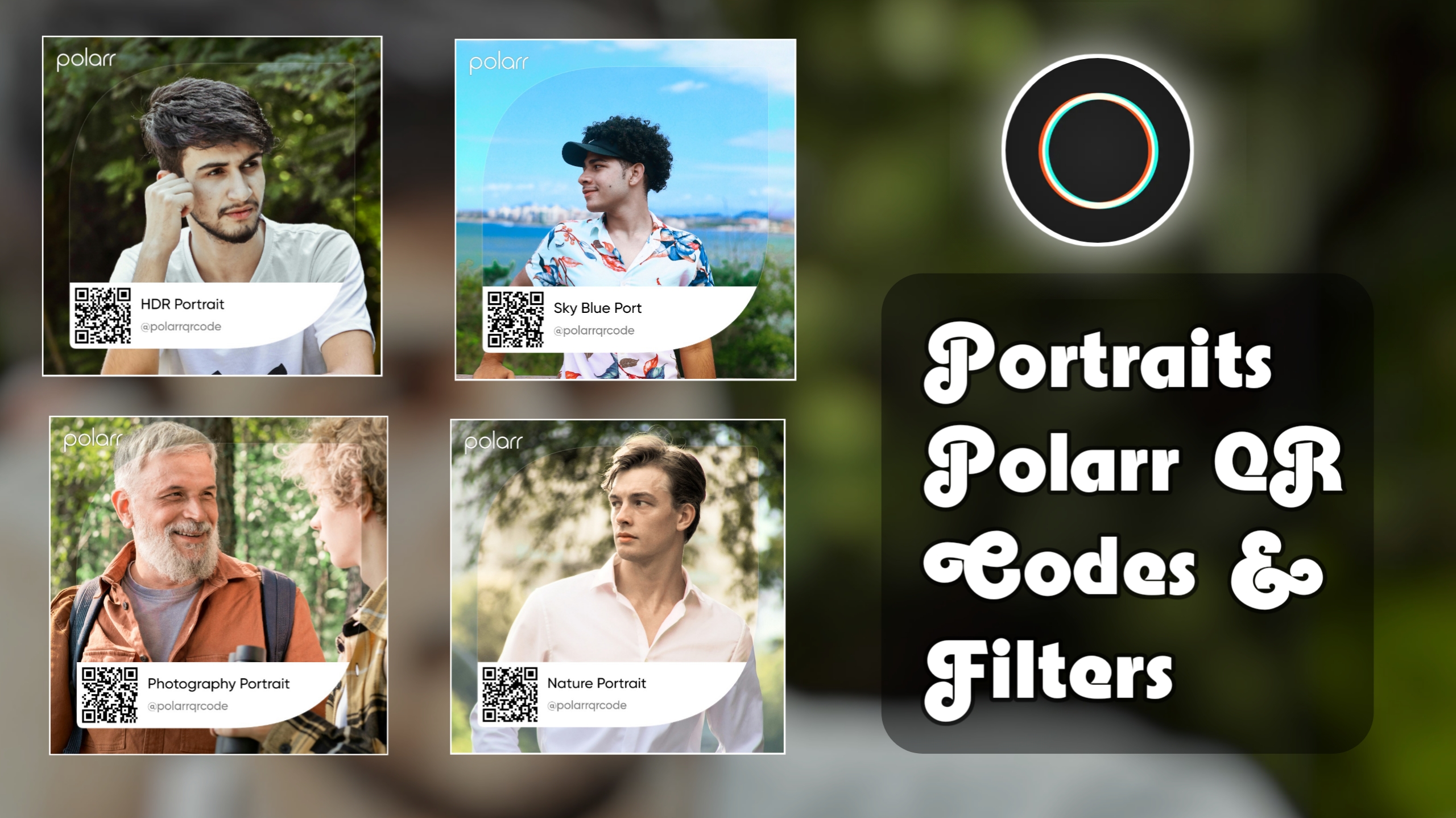Welcome all of you to the snapseed QR code photo editing article. I know you are interested in editing images in the Snapseed app. That’s why you have reached this article. So here in this article, you will be provided with the most accurate and top 50+ snapseed QR codes.
These QR codes will make snapseed editing easier. Will speed up the process of image editing. Will improve the image in a few moments.
These snapseed QR codes are perfect for every photographer. I have provided you with a whole collection, which contains different types of snap seed preset QR codes.
How to edit images with QR in snapseed. Where to start? The guide to all these is mentioned in the article below.

What Are Snapseed QR Codes
What is a Snapseed QR code? Snapseed QR code is an easy way to speed up image editing. Through this, editing settings can be shared with thousands of people. QR code presets do not work the same on every image. They are created in different styles for different types of images. Generally speaking, it is an editing setting filter that can be applied to photos.
How To Make Snapseed QR Codes
By editing the image in Snapseed, the QR code of its editing settings can be created. You can easily create it. Below you are given its complete guide.
Emport Photo: First of all, install the photo in the Snapseed app.
Image Editing: Ninety-nine tools are available to you for free for image editing. You can make whatever changes you want in the image. Such as colour, light, division, etc. Take the help of tune image and curve tools to balance the light. You can add filters for colours.
Create QR Look: After being satisfied with the image editing, select the back arrow option from the top. Now tap on the Create QR look option. In a few moments, the QR code of the editing key will be created. You can share it anywhere.
Image Editing With Top 50+ Snapseed QR Codes
In Snapseed, you can apply editing settings to images by scanning the QR code in just a few moments. It is very easy; everyone can do this work; they just need to know the Snapseed app. Read and understand the step by step given below.
1.Step: First of all, install the Snapseed app on your mobile from Play Store or any browser.
2.Step: Now download the Snapseed filter QR code from this article.
3.Step: After this, open the Snapseed app and install a photo which you want to edit.
4.Step: Now select the back arrow option from the top and tap on the QR LOOK option.
5.Step: After this, select the Scan QR Look option and scan the QR code, the editing settings will be applied to your photo in a few moments.
Benefits of Image Editing with Snapseed QR Code
There are many benefits of editing images with Snapseed QR Codes and you should take advantage of these benefits.The first advantage is that it makes image editing easy and fast.Gives a stunning look and enhances the image in just a few moments.Saving time in image editing and reaching thousands of people sharing your favourite editing settings with people in one click.
What Is Snapseed Full Details
Snapseed is an accurate and powerful image editing app. This app provides 29 editing tools for image editing for free. None of the tools are paid. All editing features are available for free. Its use is simple, everyone can make images professional in it. This app is available on the Play Store and has been installed by more than 100 million people. This app also has some editing tools which are not available in other editing apps. In this, you can see the editing in full, as well as work can be done by creating waves.
Tune Image
This is a tool that provides many options to change the image. Such as brightness, saturation, contrast, shadows and highlights, etc. You can adjust all these settings.
Brightness – Control the darkness or light in the image.
Saturation – Brighten or lighten the colors in the image.
Contrast – Increase the difference between light and dark in the image.
Highlights – Adjust the light parts in the image.
Shadows – Brighten the dark parts in the image.
Warmth – Make the colors in the image warm or cool.
Ambiance – Adjust the color, light, and darkness in the image.
Details Tool
This is a tool in Snapseed that provides two features to balance the details and stripes in the image.
Structure – From here you can make the texture and colors of the images in the image more clear.
Sharpening – With the help of this option, images in the photo can be sharpened.
Selective Tool
This tool of Snapseed allows you to edit a specific part of the image. You can make changes in a specific part of the image without affecting the whole image.
Example: Suppose you want to change the brightness and saturation of only the face in the picture without affecting the rest of the picture, then this tool will be helpful for you.
To use Selective, click on the Selective tool. Now place the + sign on the part of the picture you want to control. Now you can adjust brightness, saturation, contrast, etc., from here.
Healing Tool
The healing tool in Snapseed is used to remove any unnecessary thing in the picture. Let me tell you how to use this feature.
First of all, add the image to the Snapseed app.
Now select the healing tool
Now brush the element or defect in the image that you want to remove.
Example: Suppose there are some dark spots on the face of your photo and you want to remove them, then this tool will prove helpful for you. Brush the spot you want to remove from the face, it will be removed automatically.
This is how you can use the healing tool in image editing. Thank you
Blur Tool
The blur lens tool in Snapseed provides the facility to add a blur effect to the image. If you want to blur any part in the picture or do not want to see it, then this tool is helpful for you. This tool is mentioned below.
There are a total of three settings in the blur lens tool. You can read the full details of all three settings below.
Blur Strength : By adjusting this setting, you can control the value of blur in the image.
Transition : By adjusting this setting, the focal point of the blur in the picture is controlled.
Vignette Strength : This setting is used to add the edges of the picture to the inside.
Grainy Film
This tool provides a variety of attractive filters for free. Which you can apply to your photos. These filters are made according to your photos which will work almost perfectly on the images.
Top 50+ Snapseed QR Codes & Presets
Below are the different types of Snapseed filter QR codes. Choose your favourite QR code and edit the image with it.









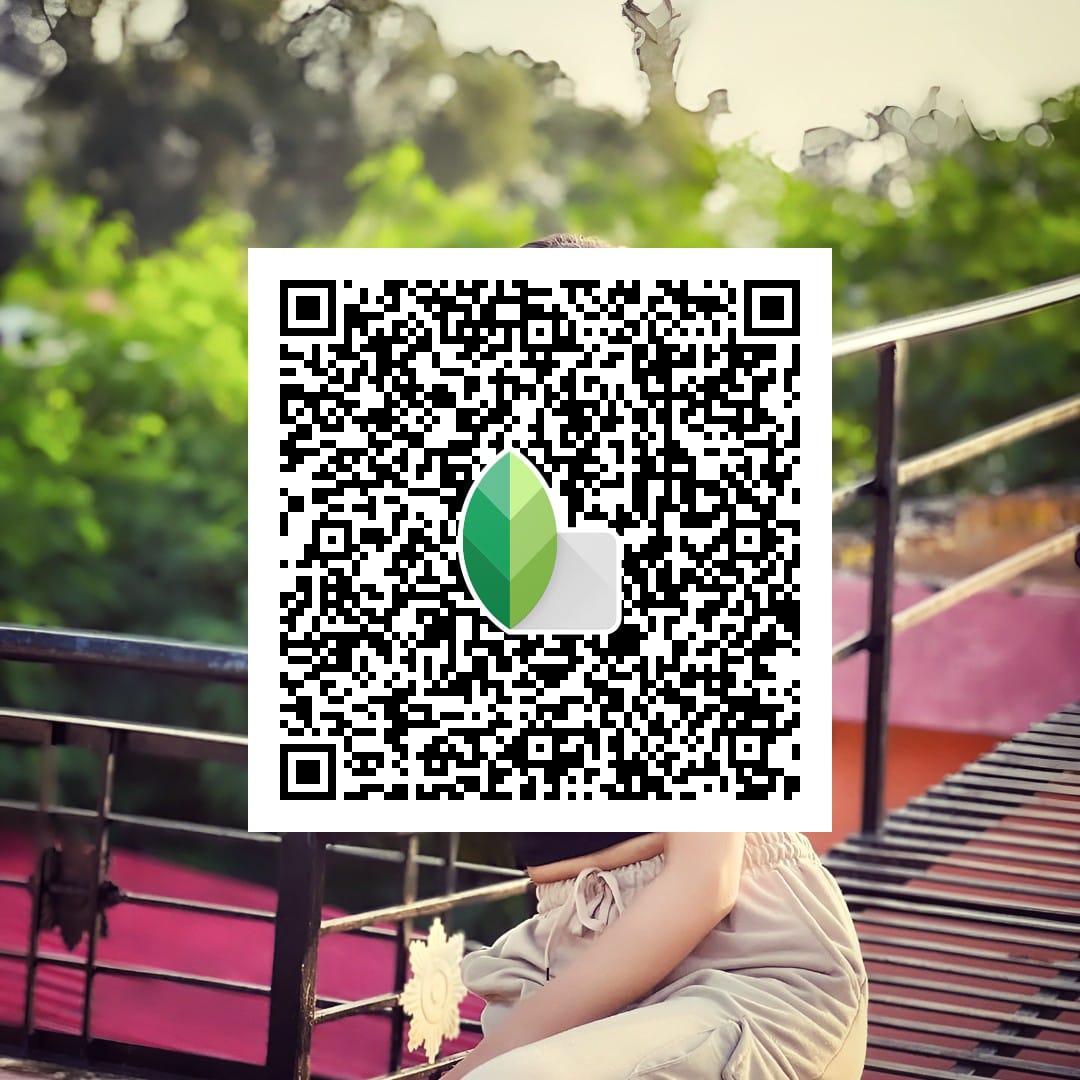


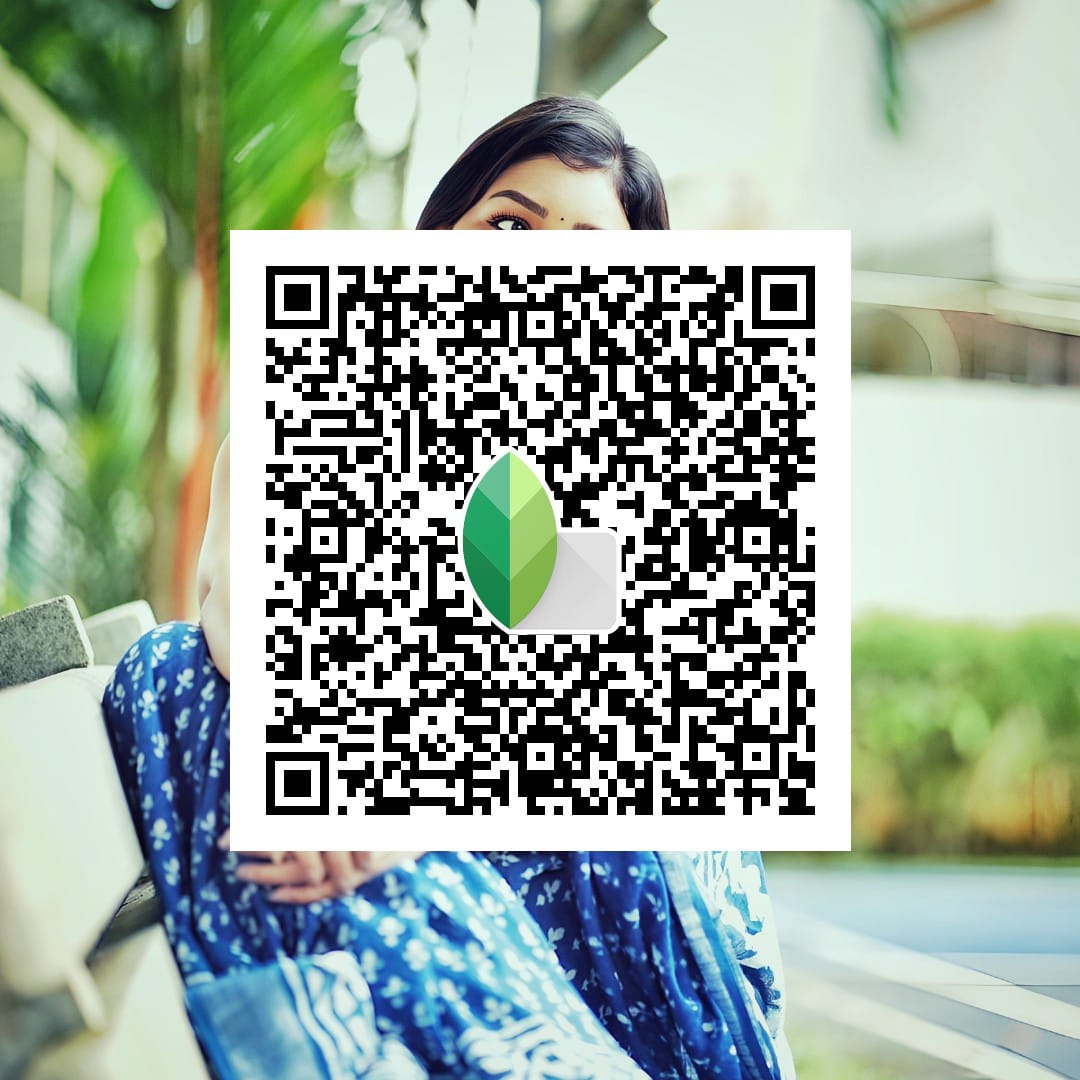
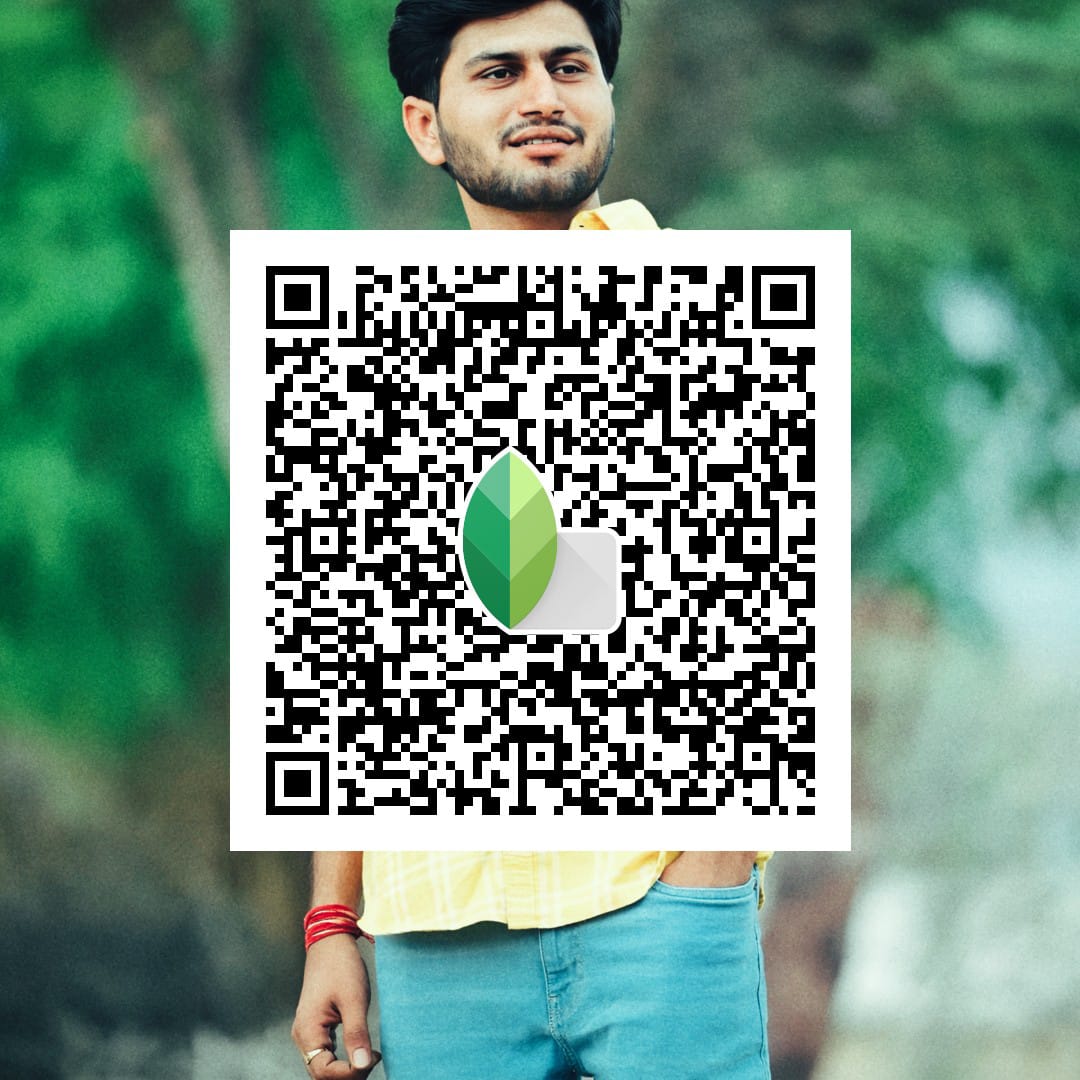
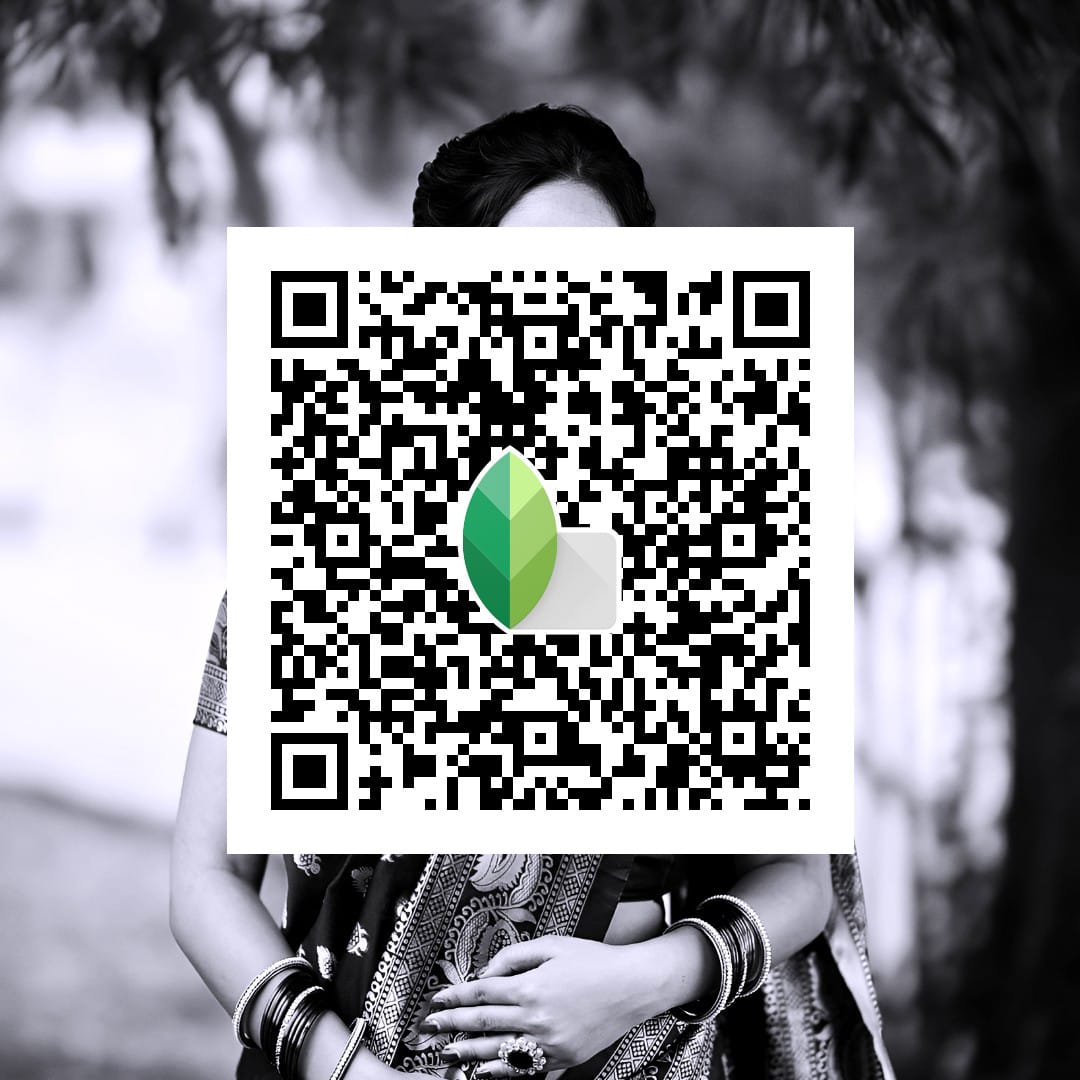





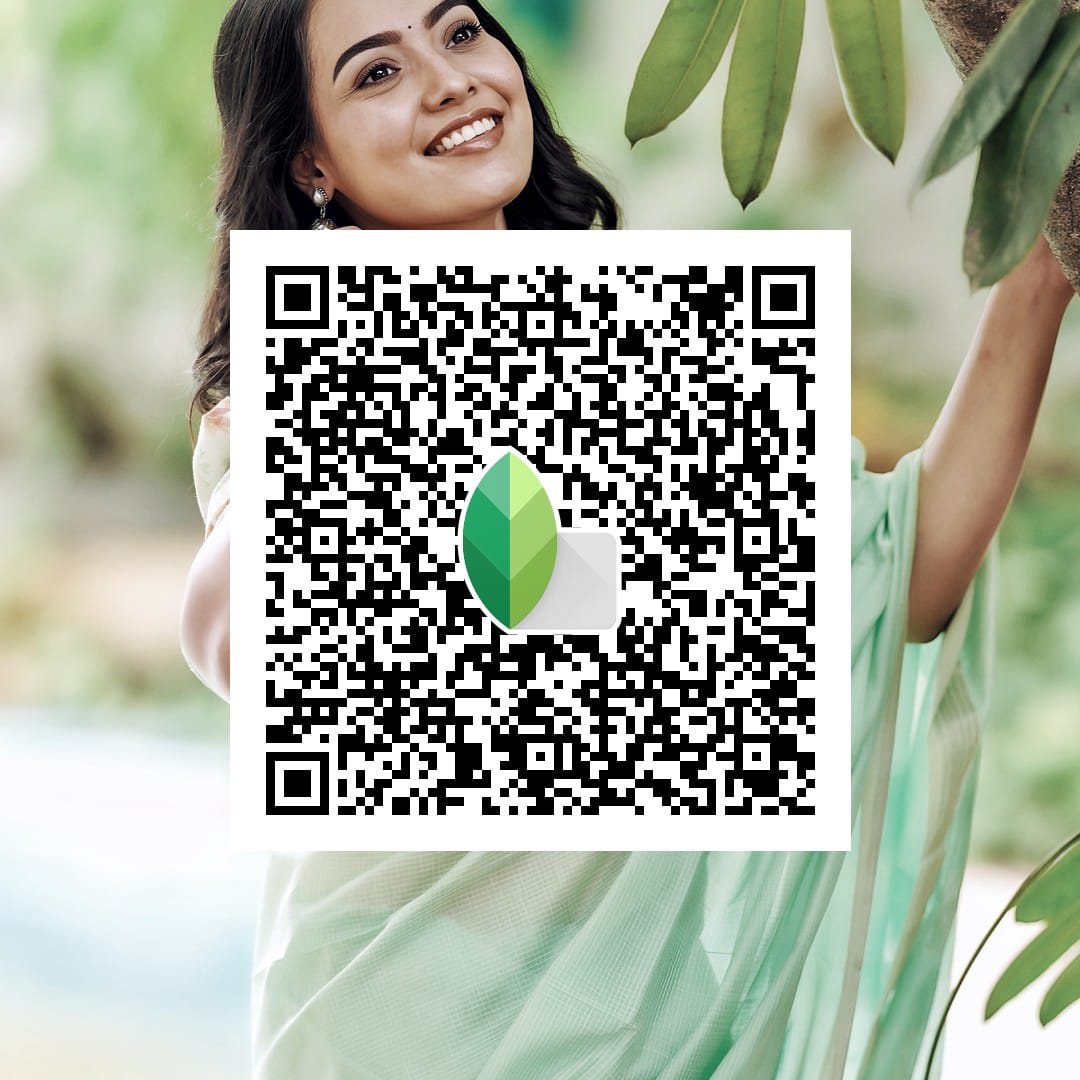
Conclusion
Hem hope you enjoyed reading this top 50+ snapseed QR codes arti TVcle and learned a lot of useful things from the article. There is hardly any information left about Snapseed which is not mentioned in this article.
Now you can brighten your photos with the help of these QR Codes and tell us how they work.We will continue to help you by writing similar articles in the future, so stay connected with us and wait for new trends. Thank you.
If you face any problem in editing, then you can tell us by commenting below. We will do our best to solve your problem.