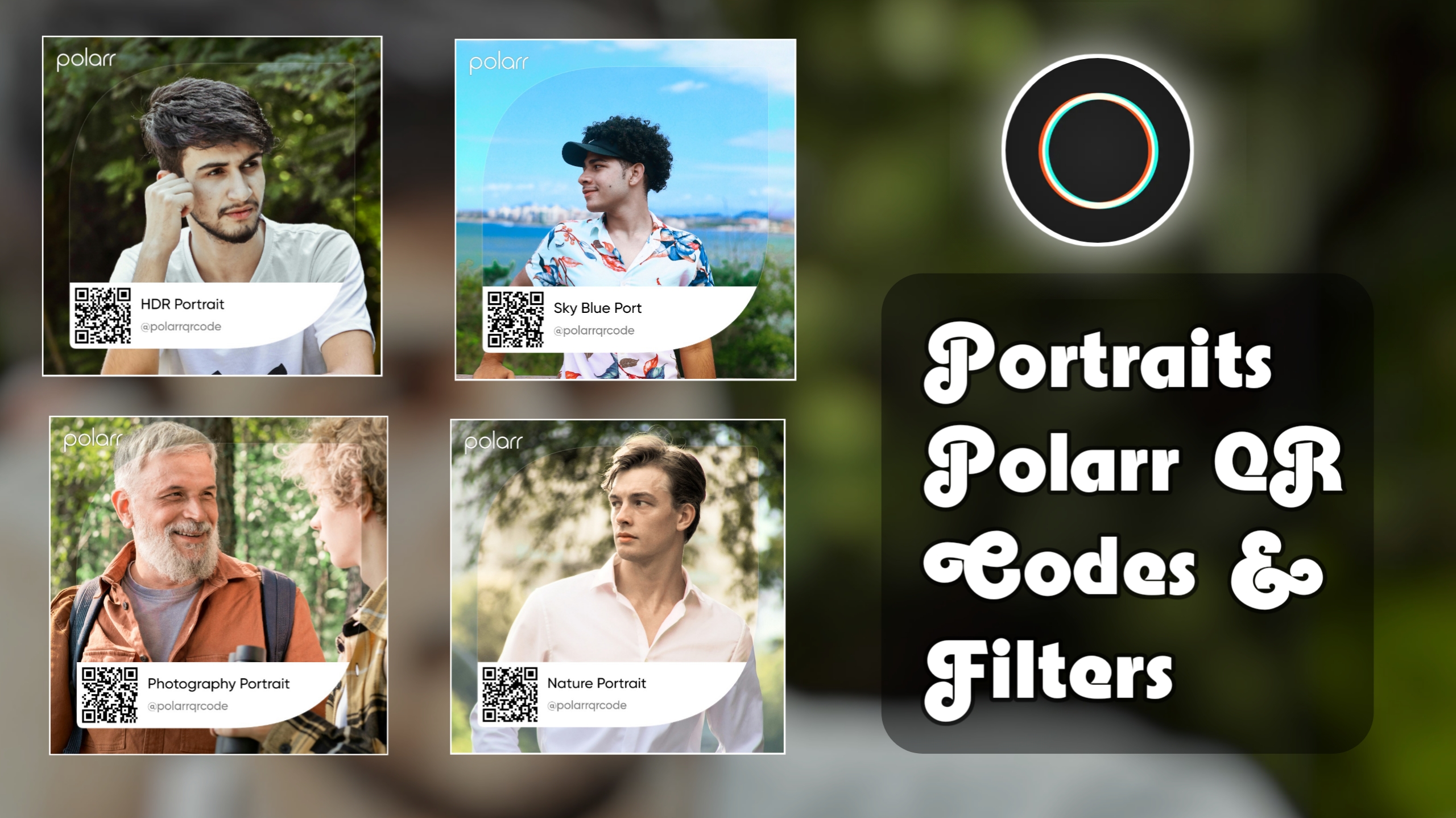Portrait Polarr QR Codes & Filters – We know you are a portrait photographer, or you like to edit portrait images. So today, in this article, we are going to provide polar filter QR codes to brighten portrait images.
These filter QR codes are mainly made only for editing portrait images. So use them only for making changes in portrait images.
You all know portrait images, in which only the face and its surrounding areas are edited. The quality of the whole image is sharpened. But the face is brightened a lot. Read about filter QR code image editing in the article below.
What Is Polarr Filter QR Code
Polarr filter QR code is an editing tool located in the polarr app. With the help of this tool, you can create a QR code for image editing settings and share it with people. People can apply your image editing settings to their images by scanning the QR code. By the way, the polarr QR code is a ready-made photo editing setting, which we can also call a preset.
If we want to share our image editing settings with someone, then the capabilities of the polarr QR code tool come in handy. Through this, we can reach millions of editors.
The QR code is created by changing the color, light, and effect in a simple image. Various types of QR code filters are available for free in the polarr app; you must use them.
In the polarr app, we can keep the QR code editing setting off, after which other people cannot see the editing settings. Those people can only apply the editing settings from the QR code to their images.
How To Download And Scan Portrait Filter QR Codes
Now, let’s talk about downloading and scanning. In Polar, you can download and install a QR code and also scan it. For scanning you must have two mobiles or computers. Below is a detailed guide to downloading and scanning.
- First of all, choose your favourite filter QR code.
- Now you decide whether you want to download or scan.
- To download, press and hold the image with your thumb.
- After this, tap on the download image option. The image should be downloaded. Wait till it is downloaded.
- To scan, open this article on your mobile and scan the QR code from another mobile.
Portrait Polarr QR Codes & Filters
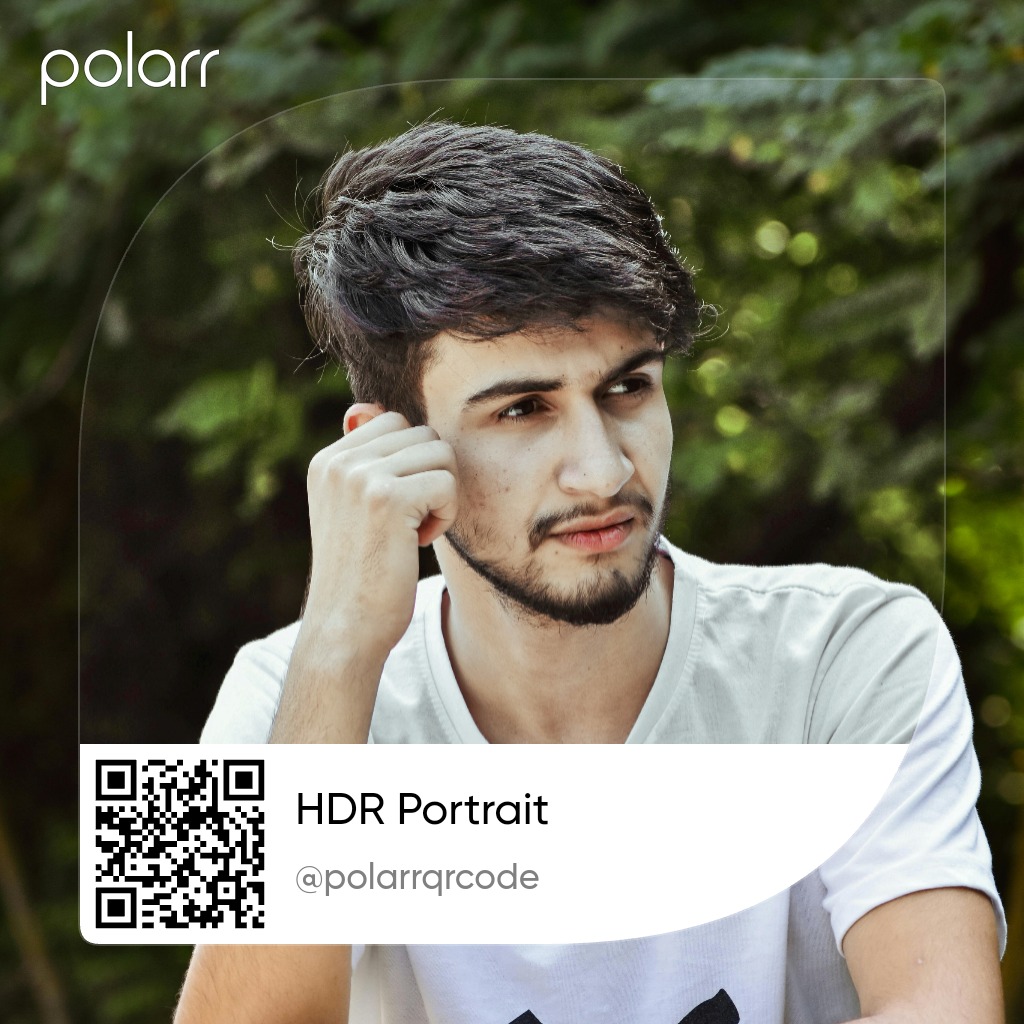

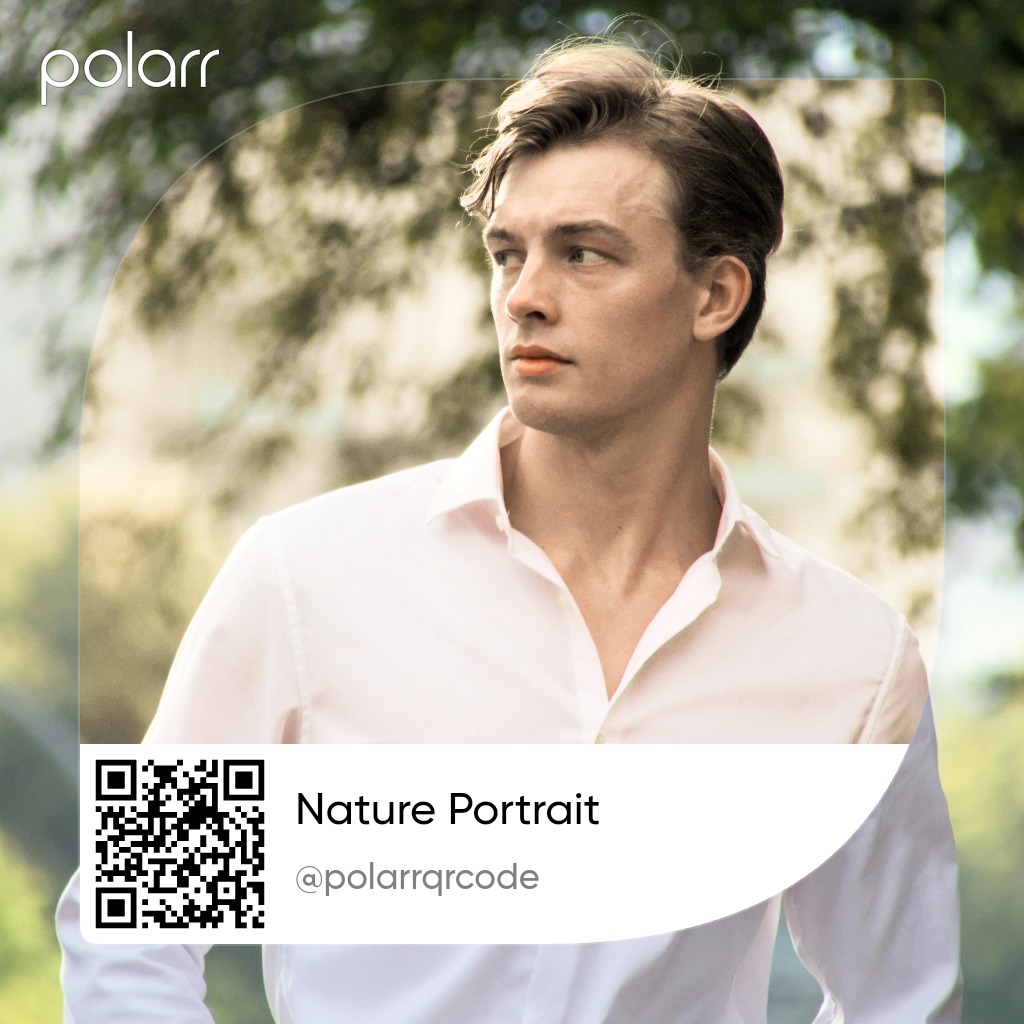

How To Emport And Use Portrait Polarr QR Codes
Emport and use QR code filter the n the polarr app is very simple; you can n add an image in the polarr app and apply a QR code area set on it in a few moments. If you want to know about the usage of QR code it is explained below with the following points.
1. Step: First of all, install the polarr app on mobile from the play Play store
2. Step: Now add an image to the the the polarr app.
3. Step: After that, press the edit tool option and sell the ect QR code option from the top.
4. Step: Press the Import QR code option and scan the QR code photo from the gallery.
5. Step: Now select the save and use option.
6. Step: Now you can edit images with a QR code in polarr.
Important Note: If you feel that after applying the QR code preset, some things need to be balanced in the image, then use the edit tool.
Now select the adjust tool and balance colour, light, and details in t
he image.
Read Also –
Matte Black Polarr Filter QR Code
Conclusion
Hope you were able to edit portrait images, brighten up your images by applying filters and share them with your friends. Comment below and let us know what kind of filters you would like to read next. If you are facing any specific problem in image editing with a QR code, then contact me. I will solve your problem. Visit the about us page for contact information.